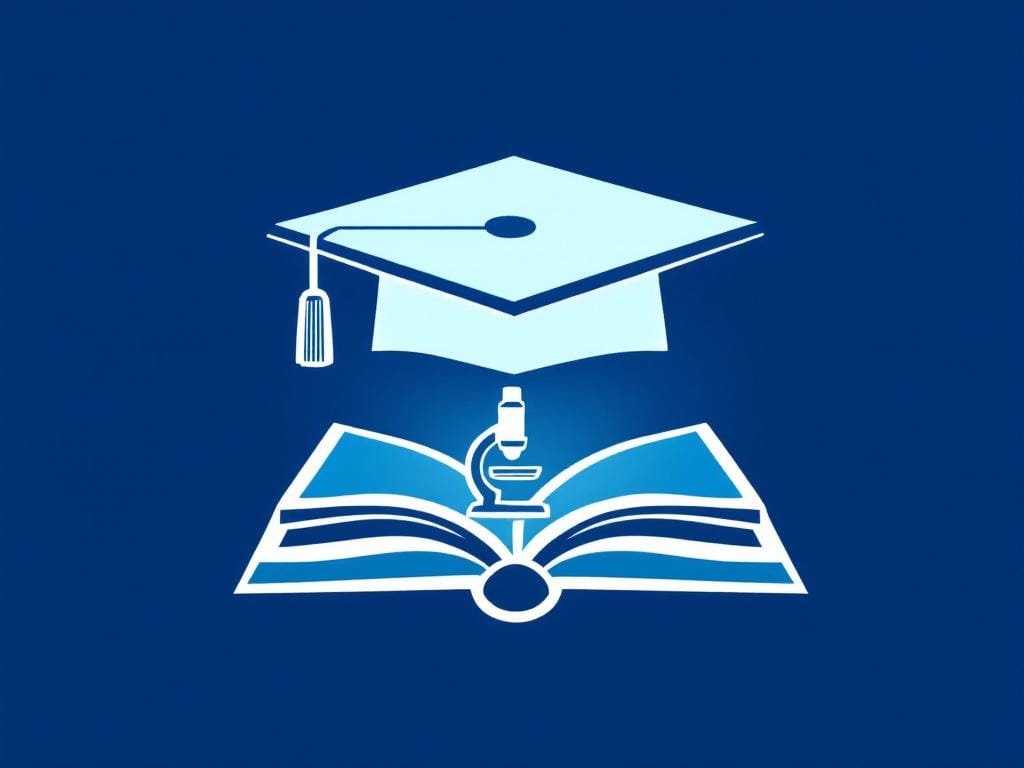How to Master Text Expansion for PhD Writing: A Step-by-Step Guide
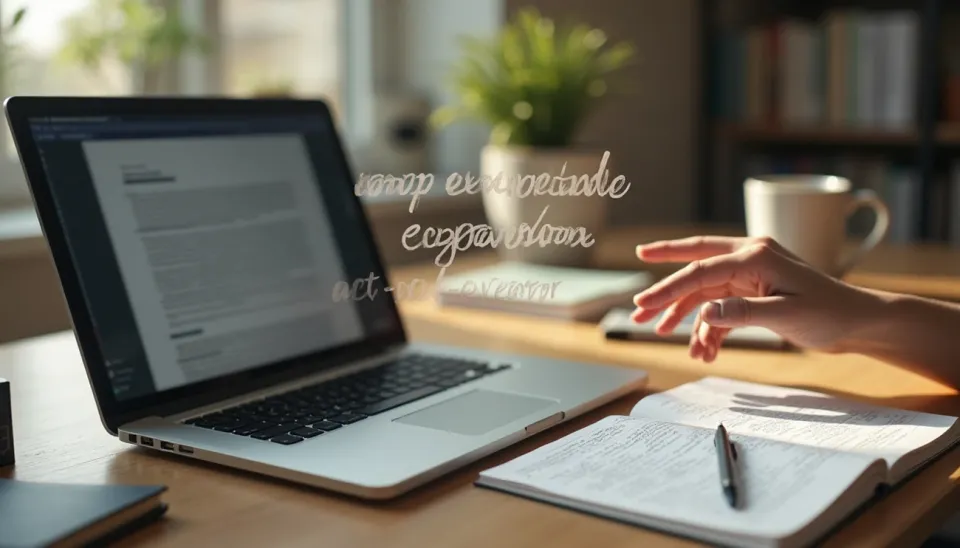
Hello. I want to share with you something that has made my academic writing significantly less tedious - text expansion tools. When I first started my PhD, I found myself typing the same phrases, citations, and statistical formats hundreds of times. My fingers would cramp during long writing sessions, and I'd lose my train of thought while formatting confidence intervals for what felt like the thousandth time.
During one particularly frustrating evening, I was working on my methods section and realized I had typed "95% CI" followed by parentheses and semicolons at least twenty times in a single document. That's when I wondered if there was a better way to handle these repetitive tasks. After some research, I discovered text expansion software - tools that let you type short abbreviations that automatically expand into longer text.
The concept seemed almost too simple to be useful. Type ":ci" and it becomes "95% CI (low ; high)" with placeholders ready for your values. Yet after implementing this approach, I noticed something remarkable: I could maintain my focus on the actual writing rather than getting bogged down in formatting details. One researcher documented saving over 122,765 characters through text expansion - equivalent to more than 5 hours of pure typing time saved. Text expansion software like TextExpander and Text Blaze extension can automate those repetitive typing tasks.
You may be wondering whether learning another tool is worth the effort when you're already juggling countless PhD demands. I had the same concern. However, what I discovered was that text expansion doesn't just save time - it preserves the mental energy you need for complex thinking. The average person is only productive for about 3 hours a day, and academic writing requires sustained concentration during those precious hours.
In my experience, PhD students often overlook productivity tools because they seem like distractions from the "real work." But after using text expansion for several years, I've found it to be one of the most practical improvements I've made to my writing process. It's particularly helpful when you're working on lengthy documents where consistency in formatting and terminology matters throughout hundreds of pages.
This approach won't solve all your writing challenges, but it can eliminate many of the small frustrations that accumulate during long writing sessions. I hope that by sharing what I've learned, you can avoid some of the repetitive typing that used to slow down my progress.
How Text Expansion Works for Academic Writing
Text expansion software operates on a simple principle: you type a short trigger, and it automatically replaces that trigger with longer, predefined text. The concept resembles the autocorrect function on your phone, except you control exactly what gets expanded and when.
The Basic Mechanics
Text expansion refers to software that enables users to type brief abbreviations or "triggers" that automatically convert into longer predefined text. These triggers can expand into anything from simple phrases to entire paragraphs or templates. When you type ":ci" in any application, the software instantly replaces it with "95% CI (low ; high)" - complete with placeholders for your specific values.
The system works across all applications on your computer. Whether you're writing in Word, composing emails, or taking notes in a text editor, your triggers function the same way. This consistency means you can develop muscle memory for frequently used academic phrases and apply them wherever you're working.
Think of it as creating your own personalized autocomplete system. Instead of the generic suggestions most software provides, you build a library tailored specifically to your field and writing style.
Why This Approach Benefits PhD Students
PhD writing presents unique challenges that make text expansion particularly valuable. You're working with technical terminology that doesn't exist in standard dictionaries, statistical formats that require precise punctuation, and citation styles that demand consistency across hundreds of pages.
According to research, the average academic can save approximately a full week per year by implementing text expansion tools. The benefits extend beyond simple time savings:
- Reduced physical strain - Your hands type fewer characters during long writing sessions
- Improved accuracy - Automated formatting eliminates typos in complex statistical notation
- Maintained focus - You avoid interrupting your thought process to format routine elements
- Consistent style - All instances of technical terms appear identical throughout your document
Text expansion tools allow PhD students to maintain their thought flow during complex writing tasks, preventing the cognitive interruptions that come with repetitive typing. When you're developing a complicated argument, the last thing you want is to pause and remember whether confidence intervals use semicolons or commas.
Specific Academic Writing Problems It Addresses
Most PhD students encounter the same frustrating scenarios repeatedly. You know you need to include certain information, but the mechanical process of typing it correctly interrupts your thinking. Text expansion eliminates the need to repeatedly type the same technical terms, methodological descriptions, or statistical reporting formats.
The tool proves especially helpful for:
Citation management - Create shortcuts for frequently cited sources instead of looking up the same reference multiple times
Email templates - Standardize responses for academic correspondence without sounding robotic
Research documentation - Maintain structured research notes through templated formats that ensure you capture the same types of information consistently
Special characters - Automate the insertion of symbols and special characters (like Greek letters) commonly used in academic writing
Feedback provision - Create consistent feedback templates for student assessment while still allowing for personalized comments
The efficiency gains become most apparent when working on lengthy documents like dissertations. Instead of worrying about whether you've been consistent with terminology across 200 pages, you can trust that your triggers have maintained standardization throughout the entire document.
Setting Up Espanso for Your Academic Workflow
Image Source: Ghacks
Earlier, I mentioned that I use Espanso as my text expansion tool of choice. The reason I recommend Espanso over other options is that it requires minimal technical knowledge to get started, yet it's powerful enough to handle complex academic writing needs. Espanso works across Windows, macOS, and Linux, which means you won't lose your shortcuts if you switch between different computers or operating systems.
The setup process is straightforward, though it varies slightly depending on your system. I'll walk you through each step so you can avoid the trial-and-error process I went through when I first started.
Getting Espanso Running on Your Computer
For macOS users, you have two options. You can either download the app bundle (make sure to choose the right version for your processor) and move it to your Applications folder, or use Homebrew with brew install espanso if you're comfortable with the command line. I prefer the Homebrew method because it makes updates easier later.
Windows users should use the installer designed for Windows 10 or later (64-bit architecture only). The installation is fairly standard - download, run, and follow the prompts.
Linux users need to check their desktop environment first. Run echo $XDG_SESSION_TYPE in your terminal to see whether you're using X11 or Wayland, then choose the appropriate installation method (DEB package, AppImage, or manual compilation).
After installation, verify that Espanso is working by looking for the icon in your status bar (macOS/Windows) or running espanso status in the terminal (Linux). This simple check can save you frustration later when you're wondering why your shortcuts aren't expanding.
Creating Your First Academic Shortcut
Espanso uses YAML configuration files, which might sound intimidating if you're not familiar with programming. However, the format is quite simple once you see an example. Your configuration lives in the $CONFIG/match/base.yml file. To find this location, run espanso path in your terminal.
When you open the base.yml file, you'll see a simple structure. To create your first snippet, add these lines:
- trigger: ":ci"
replace: "95% CI (low ; high)"
This tells Espanso to replace ":ci" with the confidence interval template whenever you type it. I chose ":ci" because it's short, memorable, and unlikely to appear in normal writing. You can use any trigger you prefer, but I recommend starting with a colon to make triggers distinct from regular text.
How Triggers Work in Practice
The way triggers function is simple: Espanso watches what you type and replaces specific keyword patterns with your predefined text. For academic writing, this becomes powerful when you create triggers for statistical notations, methodological descriptions, or citation formats.
The software also supports dynamic content through variables, which means you can insert things like the current date or clipboard contents into your expansions. This flexibility makes it particularly useful for academic work where you often need templates with changing information.
Organizing Your Academic Shortcuts
As your collection grows (and it will grow quickly once you start using this system), you'll want to organize snippets across multiple files rather than cramming everything into base.yml. I create topic-specific files like emails.yml or statistics.yml in the match directory.
For academic research, I organize my snippets into these categories:
- Statistical reporting formats
- Citation templates
- Email response templates
- Research note structures
Espanso automatically loads all YAML files in the match directory (except those starting with an underscore), so this organization system keeps your academic toolkit accessible without cluttering your main configuration file. The key is to name your files in a way that makes sense to you - there's no single correct approach here.
How I Use Espanso for Academic Work
Now that you understand the basic concept, let me share the specific ways I apply Espanso to my daily PhD writing tasks. Research indicates that the average academic can save approximately a full week per year by implementing text expansion tools. After using this approach for several years, I can confirm that the time savings are substantial.
Setting Up Citations and References
Start using reference management software early in your PhD journey. I have found that creating shortcuts for frequently cited sources eliminates much of the tedious retyping that occurs during literature reviews. For example, when I reference a key author repeatedly throughout a chapter, I create a simple trigger:
- trigger: ":cit-smith"
replace: "Smith et al. (2023) found that..."
This approach proves particularly valuable when writing literature reviews or theoretical frameworks where certain foundational sources appear multiple times. Rather than retyping full citations or hunting through reference lists, I can maintain my writing flow.
Creating Shortcuts for Statistical Reporting
Academic writing involves numerous standardized phrases and statistical reporting formats. The way I handle confidence intervals exemplifies this approach:
- trigger: ":ci"
form: |
95% CI ([[low]] ; [[high]])
After typing the trigger, Espanso prompts for variables, enabling me to maintain consistent formatting throughout my dissertation. This prevents the small errors that creep in when manually typing statistical notation hundreds of times.
Building Templates for Academic Communication
Feedback is essential to student learning, yet faculty spend considerable time typing comments on written work. I use Espanso to create standardized response templates that save time while maintaining personalization:
- trigger: ":reply"
form: |
Hey [[name]],
Thanks for reaching out about [[product]]!
This approach creates time for customized feedback when necessary. Additionally, I store common grading comments with academic citations for added authority. The key is creating templates that provide structure without sounding robotic.
Organizing Research Notes
For structured research notes, I have developed a template triggered by ":zettl" that generates my standard note format with sections for references, links, tags, and outstanding questions. This ensures consistency across all my research documentation - something that becomes increasingly important as your note collection grows.
When I forget specific triggers (which happens more often than I'd like to admit), Espanso's search feature (ALT+Space) helps me find snippets quickly. I organize my snippets into separate files for different contexts - statistical reporting, email templates, and research notes - keeping my academic toolkit well-structured and easily accessible.
The difference between having these systems in place versus not having them becomes apparent during intensive writing periods. Instead of losing momentum while formatting citations or statistical results, you can maintain focus on the arguments you're developing.
Getting More from Espanso
Once you've experienced the basic benefits of text expansion, you may find yourself wondering what else is possible. After using Espanso for several months, I discovered that its more advanced features could handle much more sophisticated writing challenges than simple text replacement.
The key insight for me came when I realized that my academic writing often required structured information entry rather than just repeated phrases. For example, when reporting statistical results, I needed consistent formatting but with different values each time. This is where Espanso's dynamic capabilities become particularly valuable.
Working with Variables and Forms
Simple text replacement works well for static content, but academic writing often requires templates that adapt to different information. Variables allow you to inject changing content into your expansions. For instance, I created a time stamp trigger that inserts the current time:
- trigger: ":now"
replace: "It's {{mytime}}"
vars:
- name: mytime
type: date
params:
format: "%H:%M"
This approach proves helpful when tracking when you made specific notes or edits to your documents.
Forms take this concept further by creating structured templates with multiple fields. The confidence interval form I mentioned earlier works like this:
- trigger: ":ci"
form: |
95% CI ([[low]] ; [[high]])
form_fields:
low:
type: text
high:
type: text
When you type ":ci", Espanso prompts for the low and high values, ensuring consistent formatting throughout your work. This eliminates the need to remember the exact formatting each time while maintaining accuracy.
Connecting Espanso with Your Writing Tools
Academic writing often involves multiple software programs, and Espanso can bridge these effectively. For LaTeX users, packages like espanso-latex convert LaTeX symbol commands to Unicode. Instead of switching between applications to insert Greek letters, you can type \alpha to produce α directly in your text.
Markdown users benefit from predefined shortcuts that streamline formatting. Rather than manually typing formatting syntax repeatedly, you can use triggers like :block: for code blocks or :h3: for header formatting.
Creating Smarter Expansions
The most sophisticated approach involves variable injection, which allows passing values between different extensions. You can create workflows that populate form values with shell command outputs:
- trigger: ":file"
replace: "{{form1.file}}"
vars:
- name: files
type: shell
params:
cmd: "find ~/Documents -maxdepth 1"
- name: form1
type: form
params:
layout: |
Select file: [[file]]
fields:
file:
type: list
values: "{{files}}"
This example creates a dynamic file selector based on your current directory contents (though you'll likely need simpler applications for most academic writing tasks).
Organizing Your Expansion Library
As your collection grows, organization becomes essential. I recommend the following approach:
- Separate files by category - statistics, citations, email templates
- Use consistent trigger prefixes (
:z-for Zettelkasten templates,:s-for statistical formats) - Include debugging options (
debug: true) for complex commands - Regular review and cleanup of unused triggers
The goal is creating a system that grows with your needs while remaining intuitive to use. When you can't remember a specific trigger, Espanso's search feature (ALT+Space) helps you find what you need without breaking your writing flow.
Conclusion
Text expansion has become one of those tools that I wish someone had told me about earlier in my PhD journey. After using Espanso for several years now, I can honestly say it has made my writing process more enjoyable and less frustrating.
The setup does require some initial effort - you'll need to spend time creating your first snippets and getting used to remembering your triggers. But once you develop a few essential shortcuts for your most common tasks, you'll likely find the time investment worthwhile. I started with just three or four basic snippets for confidence intervals and frequently cited sources, then gradually expanded my collection as I identified new repetitive patterns in my writing.
What surprised me most was how text expansion helped maintain my focus during complex writing tasks. When I no longer had to interrupt my thinking to format statistical results or type out lengthy technical terms, I could keep my attention on developing arguments and connecting ideas. This mental bandwidth preservation turned out to be more valuable than the time savings alone.
The approach works well whether you're writing articles, thesis chapters, or research notes. You can adapt it to your specific field's conventions and your personal workflow preferences. Some of my colleagues have created elaborate systems with dozens of snippets, while others prefer a minimal approach with just a handful of essential shortcuts.
My advice would be to start small and see how it feels. Create a few snippets for your most repetitive typing tasks and use them for a week or two. If you find them helpful, you can gradually expand your collection. If the approach doesn't suit your working style, you haven't invested much time in the experiment.
Remember that the goal isn't to automate everything, but rather to eliminate the small frustrations that can accumulate during long writing sessions. Text expansion works best when it feels natural rather than forced.
Whether you choose to implement these techniques or not, I hope the approach of systematically identifying and addressing repetitive aspects of academic work serves you well throughout your PhD journey.